Thanks to the terminology and the many abbreviations, WordPress can be difficult to understand. To help make the lingo easier to understand, we’ve decided to create a dictionary of the most common WordPress terms for beginner and advanced users. This is the first part of the WordPress dictionary, which will cover A-J. If we missed any terms that you’d like us to add, please let us know in the comments.
Our goal is to make the terms understandable to anyone. The definitions will not be exhaustive. Instead, we’ve added links to articles where you can learn more details about certain terms.
A
Absolute Path – the location of a directory or file.
Action – a function in code that is run at certain points in the WordPress core. Developers can add their own code to these points.
Admin Area – the dashboard in the backend of the site where the admin can perform tasks, set user roles, adjust settings, create posts, pages, menus, etc.
Admin Bar – the floating bar at the top of the site with links to create posts, pages, etc. These are shortcuts to admin tasks.
Administrator – the first and primary user for a WordPress website. This person has access to all of the tools and features. A site can have multiple admins.
AJAX – a group of techniques that allows the web page to communicate with a server and display new information without having to reload the page.
Apache – open source server software from Apache Software Foundation. It’s the most popular server software on the web, running 67% of web servers.
Array – a variable in a programming language that can hold multiple values under a single name.
Atom – is a content syndication format published with XML to provide content feeds to feed readers and aggregators.
Author – a user role that can upload files, and write, edit, publish, and delete posts they’ve created. They also have access to edit their profile.
Autosave – a feature in WordPress that saves changes to posts, pages, and custom post types automatically in the edit screen. If you lose your internet connection, it will use the local storage of your browser.
B
Back End – the admin area, or the part of the website that only logged in users can see. It includes the admin panel, website settings, and content creation tools.
Background – a custom setting that allows the admin to change the colors of the background of the website or choose an image to display.
Backlink – a link that a website gets from another website.
Backup – a copy of your website’s files. Backups can be created manually or will plugins. Having a backup that’s stored away from your website is helpful in case you have to restore the site from a hack or other problem. For more information, see the articles How to Manually Backup Your WordPress Website (A Step-by-Step Guide) and The Best Backup Solutions for WordPress.
C
Category – a pre-defined taxonomy that’s used to group content into sections or topics. It lets you categorize your topics, which is helpful if you publish in multiple topics.
Child Theme – a sub-theme that inherits all of its functionality and styling from a parent theme. You can add styling and features to the child theme, and then nothing is lost when the parent theme is updated. For more information, see the article Everything You Need to Know About Using a Child Theme with WordPress and Divi.
Class – a group of CSS styles that can be applied to HTML elements. Once the CSS class is created you can use it by simply adding the class to the element.
CMS (Content Management System) – a program that lets you create, edit, organize, and publish content. WordPress is the most popular CMS.
Comments – allows visitors to leave a response to your posts. This can be feedback, questions, etc., and allows them to have a conversation on your website. You can edit, delete, approve, mark as spam, disable them, and more. For more information, see the article Stopping Spam Comments, Continuing Education and Time Tracking Web Projects – WP The Podcast Recap.
Content – the text, images, videos, tables, and other types of information that’s placed in posts and pages.
Contributor – a user role that can edit and delete their own posts. They can’t edit or delete published posts.
Cookies – small files stored in a user’s browser that provides information about browsing. They can store login information, track buying and viewing trends, etc.
cPanel – a control panel provided by the web host that allows you to access and manage the files and website from the server. It provides tools to install WordPress, make backups, access FTP, and more. For more information, see the article cPanel vs Plesk.
CSS (Cascading Style Sheets) – a style sheet language that’s used to define the visual appearance and formatting of WordPress websites. You can make global changes to styles, colors, sizes, and more. For more information, see the article 6 Ways to Add CSS to Divi and the course Transforming Divi with CSS & JQuery.
Custom Fields – are fields on posts that allow you to add information to the post. The data is stored as meta data and can be used as template tags.
D
Dashboard – the main admin screen in the backend of WordPress. It includes shortcuts, areas for widgets, information about the website and recent activity, a quick draft editor, news about events, and links to all of the backend tools.
Database – a set of tables that are used to store and organize data. Your WordPress files are stored in a database on the host’s server.
DDoS (Distributed Denial of Service) – a type of attack where hackers use bots to create fake traffic to use up your server resources and crash your website. For more information, see the article How To Secure Your Divi WordPress Website.
Dedicated Hosting – a hosting plan where the server and resources are dedicated to one website. These are best for large websites and sites with a lot of traffic. For more information, see the article Quick Guide to WordPress Hosting.
Default Theme – the theme that is installed automatically when WordPress is installed on your server. WordPress has a new theme every year to showcase the latest features. The theme designed for the current year is the default.
Divi – the most popular premium theme for WordPress with a built-in builder. It’s easy to use, very powerful, and it’s our favorite theme. All of our child themes in the Aspen Grove Studios shop work with Divi (with the exception of Walden, which works with Divi’s sister theme Extra). To learn more about Divi, see our Divi Courses.
DNS (Domain Name System) – a system that points your website’s domain name to the physical IP address. It allows us to have an actual name for our websites rather than a string of numbers.
Domain Name – the name of a website. This is the name that users enter into an address bar. The name is then converted by a DNS to link the user to the physical IP address. Domain names are purchased through an online registrar authorized by ICANN (Internet Corporation for Assigned Names and Numbers).
Draft – the status of a post or page that is saved but not published. It will not be viewable by visitors to the website.
E
Editor – a user role with access to upload files, and write, edit, publish, and delete posts, including those written by other users. They can also read private posts and pages. An editor can approve and delete comments, manage tags, categories, and custom taxonomies.
Excerpt – a summary of an article with a link to the complete article. They can be created several ways: auto-generated by the theme, by using the <!–more–> tag inside the content, by entering the summary in the Excerpt field, and by selecting the feature in the Divi blog module. The Excerpt field can be enabled by selecting Screen Options at the top of the post editor screen.
F
Featured Image – an image, or thumbnail, that shows on the frontend for posts, pages, and custom post types.
Filter – a function that WordPress uses to pass data. Developers use them to modify the behavior of functions. They can be used with Actions. Developers can use them to extend their plugins or themes.
Fluid layout – a layout that uses proportional values to measure content, images, etc., so pages can adjust to the user’s screen size. The elements of the layout do not have fixed sizes.
Footer –the bottom portion of the web page. It usually includes credits, information, special menus with links to pages such as copyright notices privacy policy, etc. It often contains code for tracking stats or any other types of scripts that should load after the page content.
Free Software – a term from the GNU project and Free Software Foundation where users are free to look at, modify, use, and distribute the code of open source software. The word Free refers to freedom rather than no cost. Software that is available without cost but the user is not able to modify it is referred to as Freeware.
Front End – to part of the website that visitors see and interact with.
FTP (File Transfer Protocol) – an internet protocol that allows files to transfer across the internet from one computer to another. It allows you to transfer files from your computer to specific folders on your server. It requires an FTP client and an FTP account for your server. Filezilla is a popular FTP account. For more information, see the article How To Setup FTP Access to Your Site Using cPanel.
functions.php – the theme functions file is a template that defines functions, actions, filters, and classes that templates in the theme will use. It can be used to extend the features and functionality of a theme.
G
GitHub – a hosting service for code projects. Anyone can use it for free and host and collaborate on projects. Open Source projects can be forked to other Open Source projects. Users can contribute to projects that can be accepted or rejected by the project owner. Lots of WordPress themes and plugins are developed using code from GitHub.
GPL (General Public License) – also known as GNU GPL, was written by Richard Stallman of Free Software Foundation for GNU Project and is the most common free software license. It allows the software to be used, modified, extended, and redistributed by anyone. This is the license that WordPress is released under.
Gravatar – an image that represents a user that’s usually associated with their email address. They can be creating with services such as Gravatar.com. The admin can decide if their site will display a gravatar with the user’s comments.
Gutenberg – WordPress’s new block-oriented editor. Content is created using individual blocks that can be easily moved up or down within the content of the post. The new editor is more similar to other modern CMS’s and is in line with modern coding standards. For more information, see the article How to Get Started with Gutenberg.
H
Header – the part of the website that’s displayed at the top of the page. It usually includes the navigation menu and logo, and can include a secondary menu, login link, social follow, contact information, and a call to action. It can also be located on the side of the site. Developers sometimes include code for stats or other scripts.
Home Page – the main page of a web site. You can choose for your site to show your latest posts or select a page to be the home page. The home link in the menu and the logo will link to the home page. This can make your site look more like a website than a blog. For more information, see the article A Beginner’s Guide to Creating a Home Page Layout Using Divi.
Hook – a function that can be applied to an Action or a Filter in WordPress to add new functions to WordPress. They can hook a Filter into a function, hook a function into an Action, etc.
Hosting – the place where your files are stored online and served to the users. A WordPress host usually offers several plans you can choose from. Prices range based on the amount of traffic and storage you need, and whether or not you want to handle everything about your website yourself or have the host manage tasks such as updates. For more information, see the article How To Choose The Best Hosting Service for Divi and WordPress.
.htaccess – a configuration file that’s used to override certain server configuration settings. It can be used for rewriting URLs to make them more readable, website optimization, authorization, cache control, etc.
HTML (Hyper Text Markup Language) – the main language used to make webpages. We often create web pages visually, using tools such as Divi, and then the visual elements are passed to the browser as HTML. HTML can also pass along other languages to the browser such as CSS, PHP, and JavaScript. You can add HTML to your content by selecting the Text tab in your WordPress content editor.
I
iFrame – an inline frame that’s used to load HTML inside of another web page. The HTML can contain CSS, JavaScript, etc. It’s helpful for embedding files from external sources such as YouTube.
IP Address (Internet Protocol) – numbers and characters that make the address of your network hardware. It helps connect your computer to your network and your network to the world. IPv4 is the most common and IPv6 is the newest version, which expands the number of addresses that are possible. IP Addresses can be for private and public networks, and they can be static or dynamic.
J
JavaScript – a programming language that’s implemented in browsers for client-side scripting. Theme developers can use it to add dynamic elements to websites such as sliders, buttons, etc. WordPress, themes, and plugins use JavaScript along with jQuery and other languages to create websites. JavaScript files can be added to WordPress websites with a theme or a plugin. For more information, see the article How to Add JavaScript and jQuery to Divi.
jQuery – an open source JavaScript library that was developed for easy client-side scripting for HTML. It works on all major browsers and saves bandwidth by performing tasks in the browser. Actions can be performed in the browser without reloading the page. WordPress comes with jQuery and several libraries. For more information, see the article How to Add JavaScript and jQuery to Divi.
That’s our dictionary of WordPress terms for the letters A-J. We’ll add a link here when the next part is published.

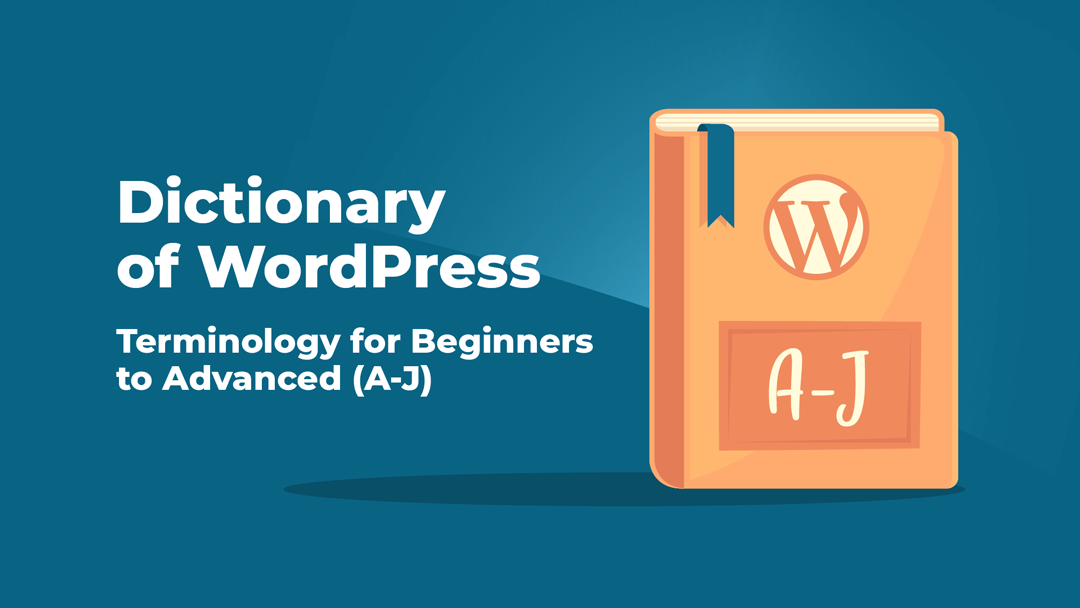
This is exactly what I was looking for. To the point, informative and genuinely helpful. Thank you!
Thank you for sharing this entire article, useful terms for beginners
Thank you…most of them I didn’t know.